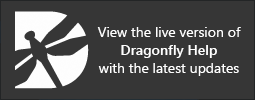Annotation Properties and Settings
All annotations that are created are listed in the top section of the Data Properties and Settings panel. Measurements, property settings, and tools to create intensity profiles and histograms are available in the lower section of the panel. A pop-up menu is available that lets you export annotation data, save and import annotations, and other functions (see Annotation Pop-Up Menu).
Annotation properties and settings
A. Annotations list B. Properties C. Tools
For the selected annotation in the top section of the Data Properties and Settings panel, the lower section shows properties that can be used to modify its appearance and measurements related to the annotation.
All annotations that are available are listed in the top section of the Data Properties and Settings panel.
- Click the Annotations
 icon at the top of the panel to see the available annotations (see Filters for information about filtering the listed items).
icon at the top of the panel to see the available annotations (see Filters for information about filtering the listed items). - Click the Eye
 icon on the left side of a listed item to show or hide the annotation in the selected 2D view (see Visibility and Color/LUT Controls for more information about changing the visibility of an object).
icon on the left side of a listed item to show or hide the annotation in the selected 2D view (see Visibility and Color/LUT Controls for more information about changing the visibility of an object). - Click the Color swatch on the left side of a listed item to open the Color dialog. In this dialog you can choose a new color for the annotation.
- Select an annotation to view related measurements, modify its appearance, and access additional tools.
- The icons directly below the object list allow you to perform common tasks, such as copy, export, import, and delete (see Common Tasks for Selected Objects).
The properties available for modifying the appearance of the annotation and its control points are available in the Properties box.
The measurements shown as part of the annotation properties are dependent on the type of annotation selected, as described below.
| Description | |
|---|---|
| Points tool | The native value for each point in the dataset, along with its coordinates (see Using the Points Tool). |
| Ruler tool | The distance between two points (see Using the Ruler Tool).
Note You can plot the dataset values along the length of a ruler as an intensity profile (see Profiling Intensity), as well as use the Histogram tool to plot the intensity distribution along the length of a ruler (see Plotting Histograms from Annotations). |
| Angle tools | The angle between two lines (see Using the Angle Tools). |
| Path tools | The length of the path, as well as the perimeter and area of a closed path (see Using the Path Tool).
Note You can also plot the dataset values along the length of a path as an intensity profile (see Profiling Intensity), as well as use the Histogram tool to plot the intensity distribution along the length of a path (see Plotting Histograms from Annotations). |
| Region tools | The area and perimeter of the selected portion of an image, as well as additional measurements for rectangles, ellipses, and circles (see Using the Region Tools).
Note You can use the Histogram tool to plot the intensity distribution within a region. Values can be extracted from any dataset available in the Data Properties and Settings panel and basic statistics, such as the minimum, maximum, mean, and standard deviation can be computed (see Plotting Histograms from Annotations). |
Tools to create intensity profiles for rulers and paths, as well as histograms for regions, are available in the lower section of the panel (see Profiling Intensity and Plotting Histograms from Annotations).
Annotations such as rulers, angles, regions, and paths, can be edited by dragging the control points that define the annotation. You can also move an annotation by selecting it anywhere between the control points. Annotation colors and thicknesses, as well as control point size and type, can be modified on the Data Properties and Settings panel.
You should be aware of the following whenever you need to edit an annotation:
- Clicking inside a control point will select it. Clicking inside a selected control point will de-select it.
- You can select multiple control points. For example, to move a section of a path or the side of an angle.
- You can move an annotation by selecting it anywhere between the control points and then dragging it to a new location.
- You can choose the colors that represent the different states of an annotation — normal, selected, and selected control points (see Selecting the Colors Preferences).
- Refer to the topic Selecting the Views Preferences for information about selecting significant digits and default units for annotation measurements.